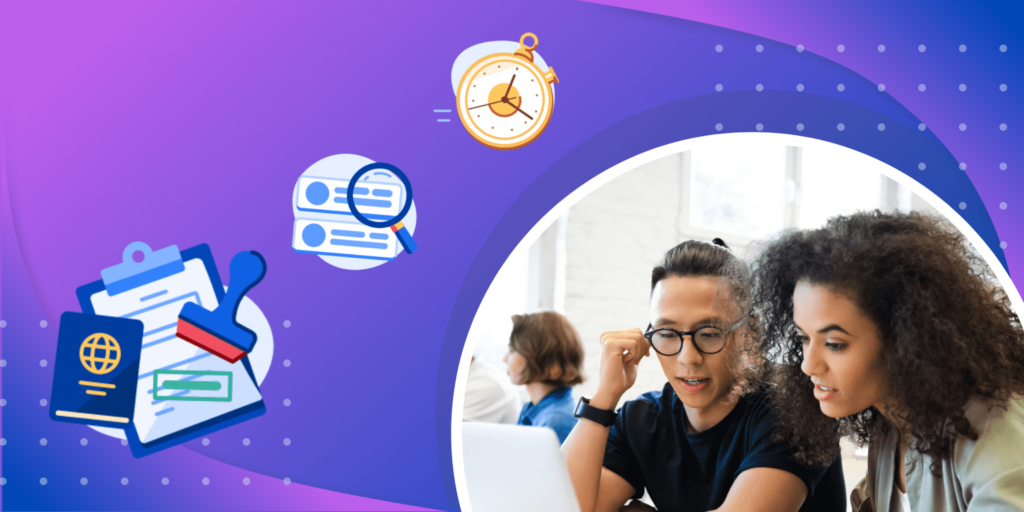International education can open up a world of exciting possibilities, and give you a chance to experience world-class schooling. But how do you start? It can feel overwhelming to find and apply to courses or programs that are the best fit for you. ApplyBoard’s Student Search can help you find a path to studying in the United States, the United Kingdom, Canada, Australia, or Ireland. It takes factors like study locations, tuition fees, program levels, and more into account in a straightforward way.
Get ready to learn how to use ApplyBoard’s new Student Search feature and the benefits it offers you!
How to Use ApplyBoard’s New Student Search
ApplyBoard’s search engine is powered by artificial intelligence (AI) and provides course and program options that best fit your specific needs. All you have to do is check off your preferences, and you’ll get program results that match your criteria.
Here’s a look at some of the key new features that make ApplyBoard’s Student Search a valuable tool for anyone thinking about studying abroad:
Register for Free
While you can use the Student Search to view programs without creating a profile, it’s always a good idea to register and create your free profile. When you create your own student profile, your results will also include your personal eligibility. Best of all, you’ll be able to submit all of your applications from one place, at no extra cost (aside from any college or university application fees).
Simply click on “Register” on the top right of our homepage.

From there, click on “Students”.
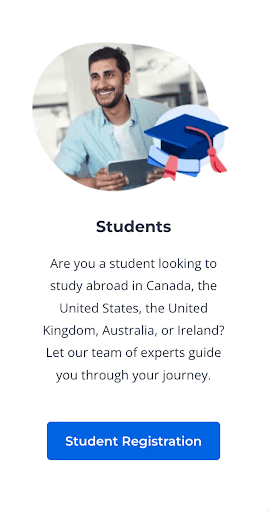
Then, you’ll be led to ApplyBoard’s sign-up page, where you have the option to sign up with Facebook, Google, or your email.
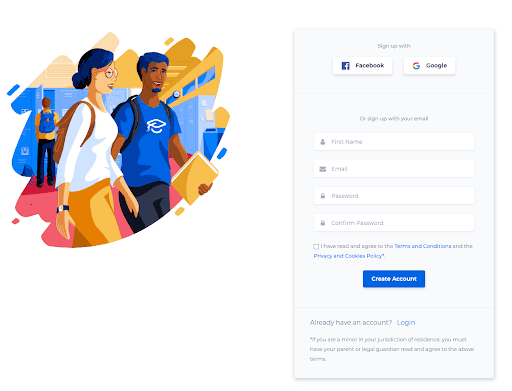
Once you create an account, you’ll fill in your student profile, which includes general information, education history, test scores, as well as visa and study permit information.
Student Search: Filter Options
After you’ve completed your student profile, begin your search by checking off options from the filters section. These include the location you’d like to study in, your program level, discipline, intake (or start date) and your duration (or how long you want to study for).

Want your results to be even more fine-tuned to your preferences? Click on the all filters button. There, you’ll be able to filter programs based on factors like co-ops and internships, English test scores, institution types, and more. You can even search by application fee cost to find programs without any application fees.
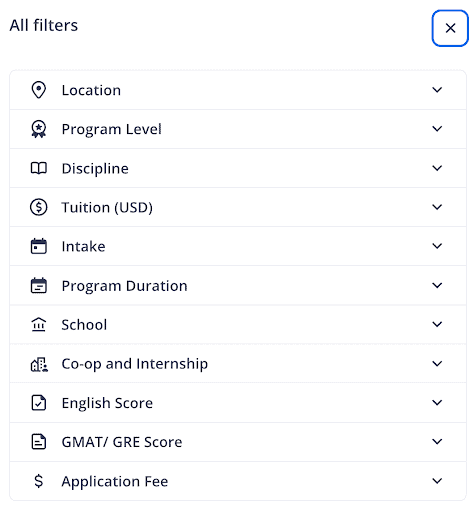
A Clear Overview
Once you’ve entered your preferences using the filters, you’ll immediately be matched to institutions and programs that fit your criteria. Your options will be displayed as “cards” on the left-hand side of the screen. From there, you can click on the card and find more program information on the right side of the screen. Take a look below to see an example of what your screen may look like.
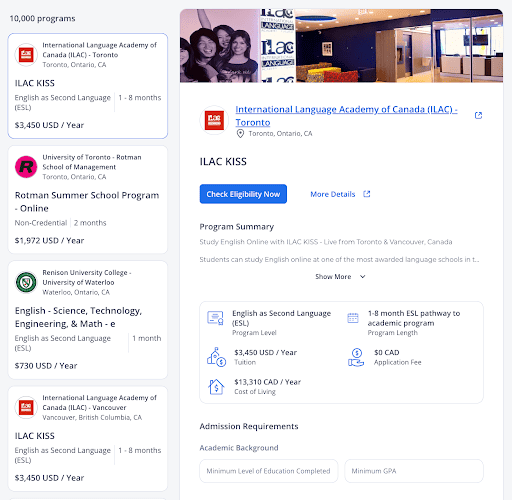
Want to see different options? Below the search bar, you can click on the “Find Best Programs For Me!” button, which takes you to ApplyBoard’s other student recommendation engine, Program Matcher. There, you’ll be shown recommended programs for you based on your criteria. Keep in mind, though, that programs are subject to change based on seat availability, approaching deadlines, and eligibility criteria.
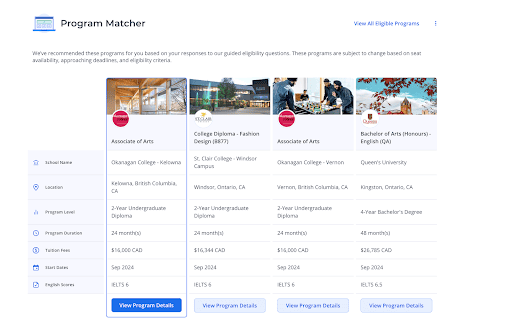
Thinking about studying in Canada? Read our blog to find out how to get proof of financial support as well as some ways to increase your chances of study permit approval.
Best Matches
Your results are automatically sorted by your “best match”, and consider factors like success prediction, seat availability, and turnaround time for letters of acceptance. If you’d rather sort results by tuition cost or application fee, you can do that by changing your “sort” option, indicated by a blue circle.
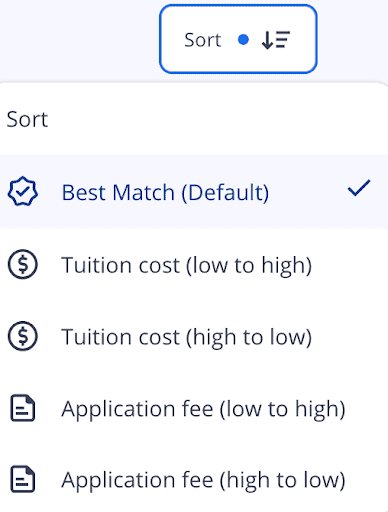
Checking Your Eligibility
Find a program you want to enrol in? Click on the blue “Check Availability Now” button. From there, you’ll be directed to a page that will tell you whether or not you meet the criteria to enrol.
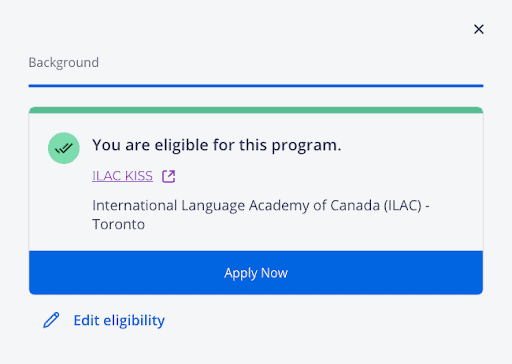
Here, you’ll find out if you match the criteria for the program. If you’re eligible, click on the blue “Apply Now” button. Then, you’ll be taken to a page called “My Progress”. From there, you’ll be able to see all of the programs you’ve applied to.
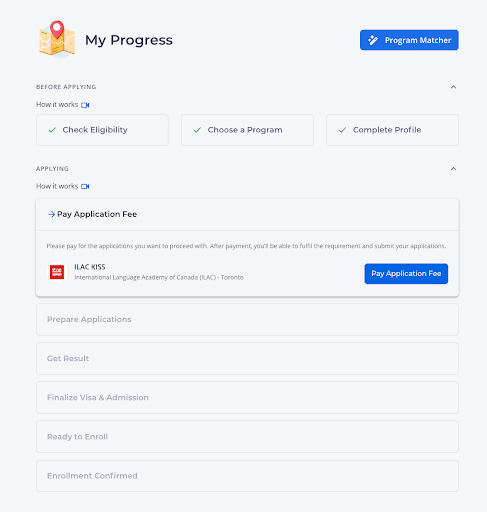
Make sure you’ve completed your profile, and then click on “Pay Application Fee” whenever you’re ready.
From Australia to the United States, our blog explores your options when applying for a student visa in five different countries.
We hope ApplyBoard’s new Student Search platform helps future international students like you better prepare for and navigate your study abroad journey. Your path to success starts here!